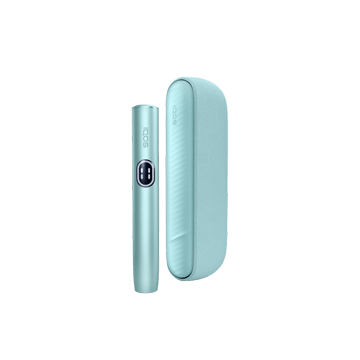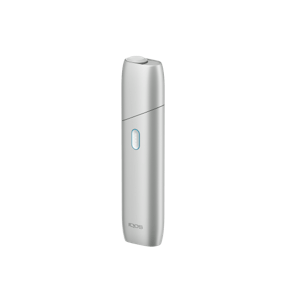IQOS ILUMA i
PRIME
Care you can
count on ILUMA Prime Support




Troubleshooting
Sometimes a quick fix is all it takes, let us help you to troubleshoot your IQOS ILUMA i PRIME device.


IQOS App
If you are on holiday or travelling and feel like your device is damaged, download the IQOS app and perform remote diagnostics to fix potential issues.
Want to chat?
IQOS support is here for you at your fingertips.
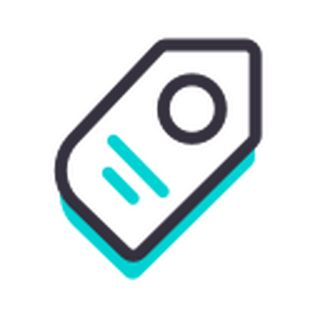
Store locator
Find the IQOS boutique or a local IQOS selling store with our store locator
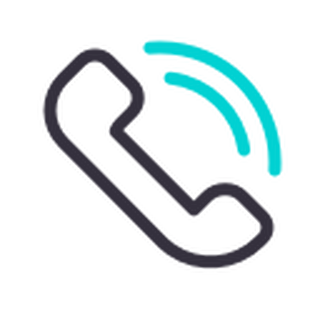
Phone
Reach out to us on our Infoline for timely and specific answers to your questions.
We look forward to helping you!

Send your questions, and they will be answered shortly.
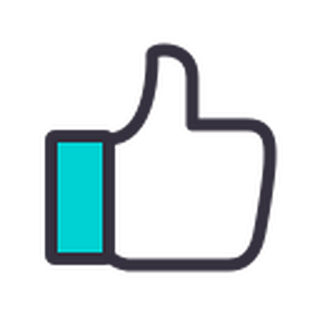
Visit the IQOS Facebook page
IQOS ILUMA™ is designed to be used only with SMARTCORE STICKS™. Do not use IQOS ILUMA™ and SMARTCORE STICKS™ with previous IQOS™ generations, as this may cause damage to your device. Do not ingest or disassemble SMARTCORE STICKS™. This product contains a sharp metal part which can cause serious injury if swallowed. Keep out of reach of children.
Visit Important information.